I'm excited to announce the release of version 2.0 of our Stream Deck plugin for WhatPulse. This update brings a new action called Profile toggle designed to streamline your time and stats tracking workflow.
The centerpiece of this release is the integration with WhatPulse Profiles. Now, you can toggle profiles on and off directly from your Stream Deck, making it easier than ever to track time across different projects. Whether you're a student juggling multiple assignments, a freelancer managing various client projects, or simply someone looking to better understand how you spend your time on the computer, this new action offers a practical solution.
With version 2.0, you'll be able to:
- Start and stop time tracking for specific projects with a single button press
- Quickly switch between different profiles as you change tasks
- See which profile is currently active thanks to visual feedback on your Stream Deck
With the new profile toggle feature, all of this is now possible directly from your Stream Deck. The button lights up when a profile is active, giving you instant visual confirmation of your current tracking status.
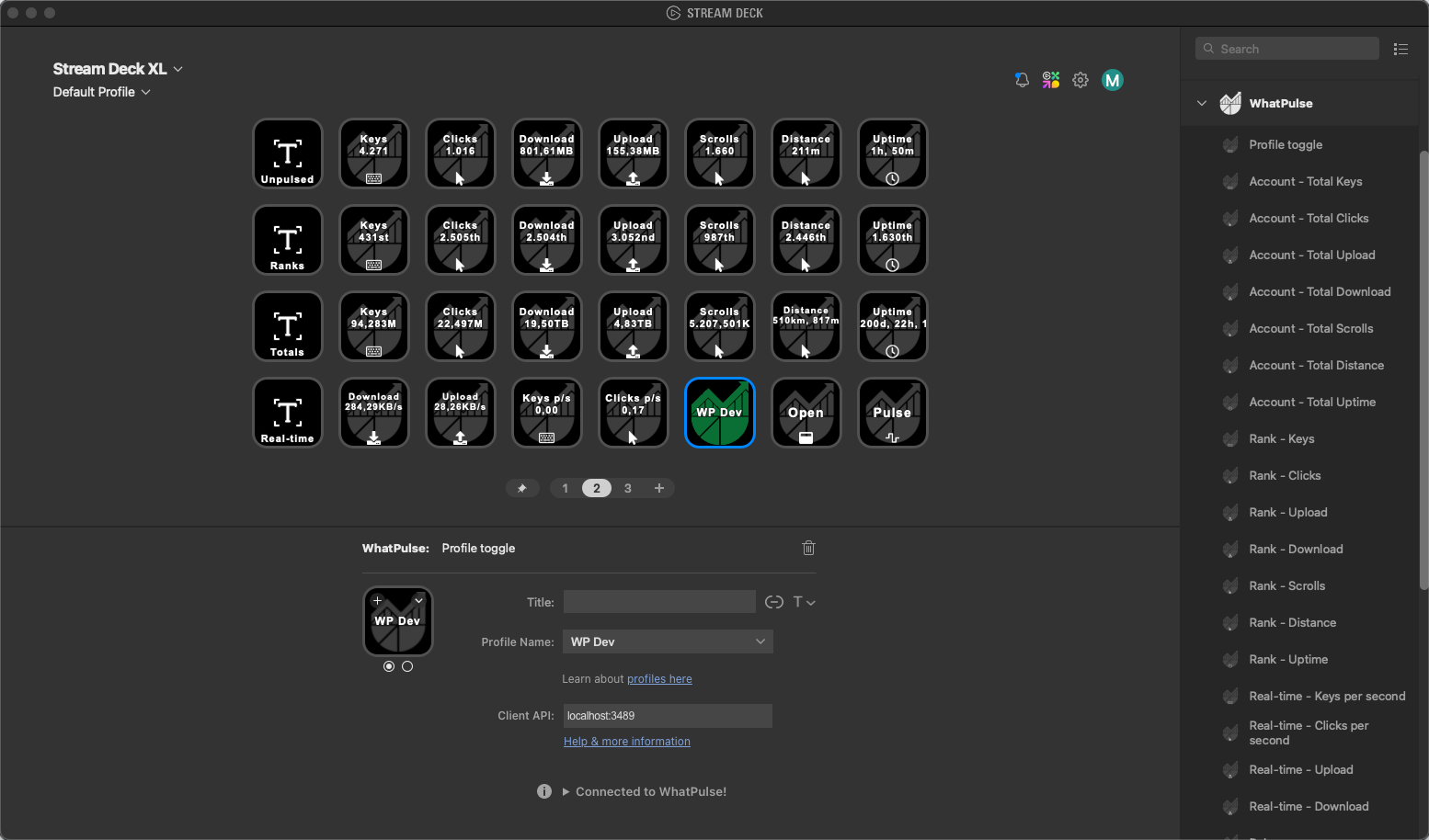
But that's not all the plugin offers. You can also:
- Display various WhatPulse statistics right on your Stream Deck
- Open the WhatPulse window with a single tap
- Trigger a manual pulse whenever you want
Version 2.0 of the WhatPulse Stream Deck plugin is all about giving you more control and visibility over your productivity tracking. It's the perfect companion for anyone serious about understanding and optimizing their computer usage. Head over to our Help Center for detailed instructions on how to install and set up the latest version of the WhatPulse Stream Deck plugin.
Don't have a Stream Deck yet? This might just be the perfect excuse to get one. 😉
Happy tracking!