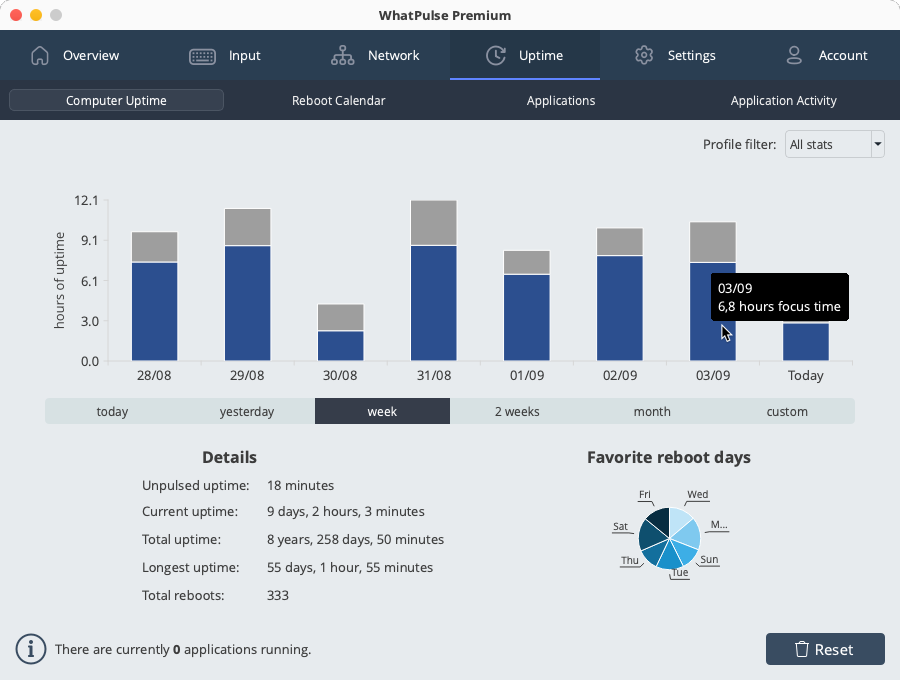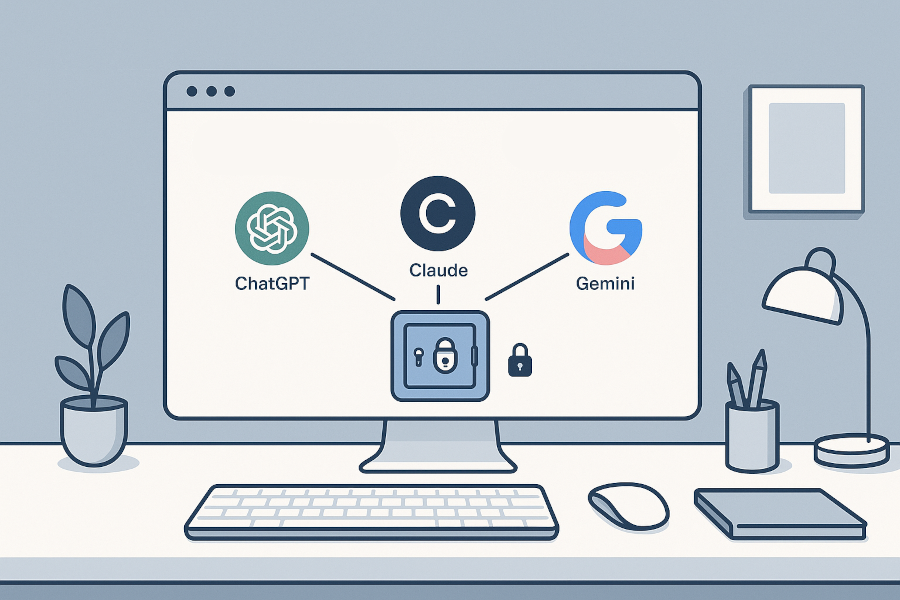We've made a small change to how the leaderboards work: participating now requires a public profile.

Why? The leaderboards are meant to be transparent, and for them to be meaningful your username and main stats need to be visible. This way, everyone can see who they're competing with and the numbers behind the rankings stay consistent.
If your profile was set to private but you were included in the leaderboards, we've automatically turned off the “Include me in public rankings” setting. To rejoin, simply make your profile public again from your account settings.
Don't worry—you still have control over what's visible on your profile. You can hide detailed parts of your profile if you prefer, like the computers, applications, pulses, etc. The only requirement is that your username and main stats remain public when you're on the leaderboards.
Thanks for understanding, and happy competing!